Cloud
Wēpa's Cloud Storage feature allows users to print from their current file storage providers (Box, Dropbox, Google Drive, Office 365 or OneDrive) by accessing it right at the print station. This will allow you to access any file you want to print like it’s being stored right on the print station! No more fumbling for the USB Drive or forgetting to send a file to print ahead of time. As hectic as life can be, printing sure doesn’t need to be a stressor. We want to make our solution so easy that someone can do it before their morning cup of joe!
How it works
Access your Box, Dropbox, Google Drive, Office 365 or OneDrive account at any Wēpa print station to print your files.